A couple of weeks ago, I posted Citing as you Go --- What about Email? on how I might handle information taken from an Email. In the earlier blog post, I used Family Tree Maker for the Mac, 2nd version (FTMM-2). The PC Version (FTM2012) works the same way, but the Template is a little different and the FTM2012 template works as I had expected it to. The Reference Note is much clearer.
That first blog post was the planned way that I was going to handle the emails, but, as emails go, the Source Workspace didn't work as nicely as I wanted. The Subject Line as the Citation Detail followed by the Date of the Email, in the Citation Text, just didn't work for me.
This is what did work for me.
The first step is to create a new Source, Personal Email Template. From the Sources Workspace, clicking on the Add ICON in the upper right of the Source screen, and New, enter EMA in the Keyword box, and it will present the Personal Email template screen.
Because this is "live" data, I have shaded the real data out. But the fields on the Left are clear. The Collection would be what ever you want it to be, in my case it was for a project, so the Collection was the Project Name. It could be for a Surname project. The Researcher information, in this case, was me. The Writer, for this project, was the person who I corresponding with. The Recipient was myself.
If there had been others involved with this project with email. other Sources would be crated for them, but listed to the same project or Collection.
With the new source. we want to add a new Email to the Citation Screen. Normally, you would enter the Citation Detail and Citation Text on this screen.
But, in this case, I want the email included in the Citation Notes. So I copied the email and pasted into the Notes Tab. For my purposes, I "LOCKED" the notes so that when this is uploaded, the text of the email would NOT appear in an Ancestry Member Tree, but the Citation would be there.
Since the Subject Line and Date / Time of the Email, is the important information on the Citations, High-lighting the Subject Line from the Notes Tab, hitting CTRL+C (Copy), will select the subject line.
Then selecting the Source tab, putting the Cursor into the Citation Text field, and CTRL+V (Paste), will put the Subject line there.
Returning to the Notes Tab, high-lighting and Coping the Date / Time Stamp, back to the Source Tab, that information will be pasted into the Citation Details field.
Below in the Reference Note for this email. That will be the Citation.
For me, the important information is in the "Locked" Notes field, which is the text of the email. Links then can be put on any Facts that came from that email.
Not all emails will have links, from this project at least, in several cases there was conflicting information, which would end up on the Task List for that person for resolution. But by looking at the Citation Notes (or email), it's easy to see what was included in that email.
Another Source was created for me as the Writer and this person would be the To: person on the email.
For me, what was important is the Sequence of the Emails, by date / time, then the subject line. The Emails are still in my email program.
_______________________________________________________________
Copyright © 2012 by H R Worthington
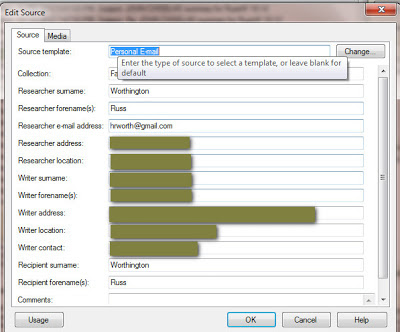







Russ, when I visit your blog, there is a "Geneabloggers WebRing" bar across the screen. It has buttons on it such as Previous, Next, PowerSurf, Surprise Me. It's not a toolbar, but it lies fixed across your most recent post. Also sometime when I access your blog, it redirects me to some sort of Geneabloggers home page. I just reinstalled Windows and this has occurred both before and after. And also on another computer. Jeff Hodge
ReplyDeleteJeff,
DeleteThank you for your comment. I have removed the WebRing. Do you still have an issue?
Russ
Looks good now. Really enjoy your posts.
DeleteJeff
Jeff,
DeleteThanks for the update and for bringing the issue to my attention.
Good luck,
Russ